| AVS DVD Player |
Send comments on this topic. |
|
Media playback | ||
Preferences
You can change the main system settings using the Preferences window. To activate the window please click the Preferences  button. The window contains the following main items:
button. The window contains the following main items:
- Skins - lets the user select the skins to change the appearance of the AVS DVD Player program.
- View - lets the user select the AVS DVD Player windows that will be open.
- Aspect Ratio - lets the user select the aspect ratio of the video file/DVD video.
- Speaker Environment - lets the user select the number and configuration of the speakers.
- Audio Visualization - lets the user select the visualization type used during audio files playback.
- Region Settings - lets the user set the region parameter of the DVD drive.
- Options - lets the user adjust the additional parameters.
- About - shows the information about the AVS DVD Player program.
- Our Products - shows the information about other AVS Media products.
AVS DVD Player supports skins and lets the user select the appearance that is liked better. To do that please select the Skins item in the Preferences window and choose the available skins from the list:
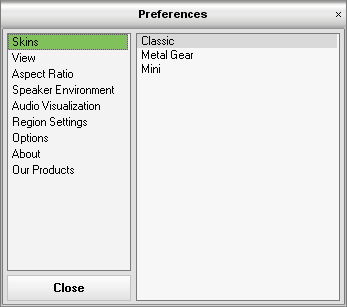
Use the View item to select the main AVS DVD Player windows that will be open or closed during the playback:

- Stay on top - use this option to make AVS DVD Player stay on top of all the other applications.
- Show window controls - use this option to show or hide the main controls panel.
- Show screen - use this option to show or hide the main screen window.
- Show playlist - use this option to show or hide the Playlist window.
- Full screen - use this option to change the view mode to full screen when the player is in the Window mode and to Window mode from the Full screen mode.
- Screen without border - use this option to hide the borders of the AVS DVD Player screen window.
Aspect Ratio - the ratio of the horizontal and vertical sides to each other. You can select the available variants of aspect ratio values from the list or set an aspect ratio of your own:

- Auto - use this option to let the AVS DVD Player select the aspect ratio automatically.
- 4:3 - use this option to set the aspect ratio fit 4:3 screen.
- 16:9 - use this option to set the aspect ratio fit 16:9 wide screen.
- 1.85:1 - use this option to set the aspect ratio fit 1.85:1 wide screen.
- 2.35:1 - use this option to set the aspect ratio fit 2.35:1 wide screen.
- Custom Ratio... - use this option to set the custom aspect ratio. You can select the ratio of X (width) to Y (height) of the video image and click the Apply button to accept the changes.
You can set the number of the channels for your media files if it does not coincide with the number of the speakers your computer has connected to it. The program will on-the-fly automatically convert the audio component of the media file to suit the hardware better:
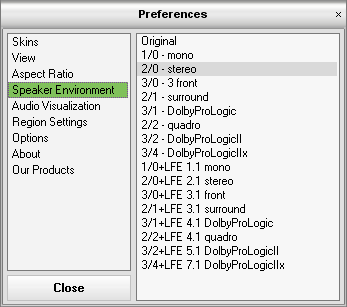
You can select any of the variants above and listen to the one selected to see which sounds best.
When you playback audio files it might be very useful to switch on visualization, that will be shown in the main screen window. You can select the visualization type:

Switch the main screen window on to view the visualization or off if you prefer to hide the visualization window.
Region code - the software protection used on DVD discs to prevent unauthorized playback of the discs made in one country to be played in another country.
Motion picture studios want to control the home release of movies in different countries because theater releases aren't simultaneous. They have required that the DVD standard include codes that can be used to prevent playback of certain discs in certain geographical regions. Each player is given a code for the region in which it's sold. The player will refuse to play discs that are not allowed in that region.
This means that discs bought in one country may not play on players bought in another country. Regional codes are entirely optional for the maker of a disc. Discs without codes will play on any player in any country.
Most DVD-ROM drives let you change the region code a few times, usually between 0 and 5. Once a drive has reached the limit it can't be changed again unless the vendor or manufacturer resets the drive. This limitation cannot be overridden.
There are 7 regions: (1) Canada, U.S., US Territories, Japan; (2) Europe, South Africa, Middle East (including Egypt); (3) Southeast Asia, East Asia (including Hong Kong); (4) Australia, New Zealand, Pacific Islands, Central America, Mexico, South America, Caribbean; (5) Former Soviet Union, Indian Subcontinent, Africa (also North Korea, Mongolia); (6) China and (7) Transcontinental - used for watching DVD movies onboard the planes, ships and so forth.
When you buy a new DVD drive the regional code in it is usually not set and it will refuse to play discs that have region code settings. Before you start playback of such a disc a window will appear that will let you set a region:

Here you should select the DVD drive you use for DVD playback (if you have several), region code of the country you live in, and press the Set Region Code button. In the window lower part you will see the number of changes remained until the last one, when your drive will be locked and no further changes will be possible.
There are several options that can be changed to make it more comfortable when you watch a video or take snapshots of the video file being played:
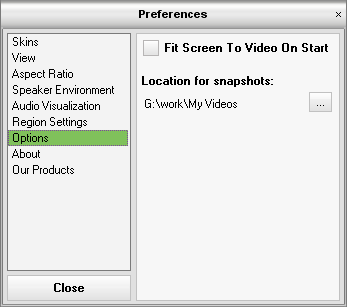
- Fit screen to video on start - use this option to change the screen window size so that it represented the full dimensions of the video or DVD file picture.
- Location for snapshots - use this option to select the location for the snapshots taken. The windows standard explorer window will open to let you choose the directory for the snapshot output files.
Note: the snapshots will be saved in the BMP format and will have the following file name:
- For a video file - video file name + frame number in brackets (e.g. My video (frame 39).bmp).
- For a DVD video file - video file name + title number, chapter number and frame number in brackets (e.g. VIDEO_TS (title 2 ch 5 frame 42459).bmp).
Here you can see the information on the AVS DVD Player version, AVS Media web site address and e-mail addresses:
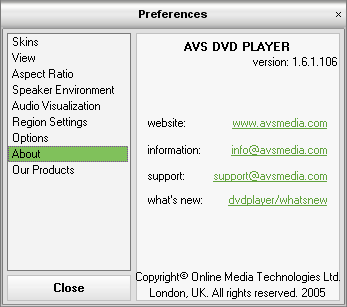
Here you can see the information about other AVS Media products and find links to the web pages with these products:
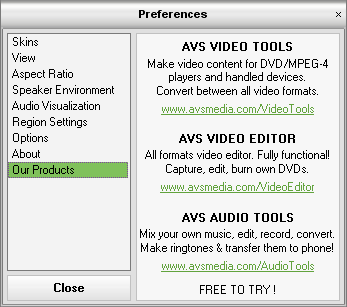
© 2006 Online Media Technologies Ltd., London, UK. All rights reserved.